Understanding MiniDV Tapes and Digital Conversion
What is MiniDV?
MiniDV is a digital video format that emerged in the late 1990s, largely aimed at amateur videographers and home users. These small, rectangular magnetic tape cassettes revolutionized video recording, offering superior quality compared to their analog predecessors. With a standard recording time of 60 to 90 minutes, MiniDV tapes were particularly popular for camcorders. The format captures video at a resolution of 720×480 pixels, providing an acceptable quality for home videos during its heyday. Despite the rise of digital recordings and streaming services, many users still have valuable memories stored on MiniDV tapes that need modern preservation methods. Converting these cherished tapes to a digital format not only enhances accessibility but also ensures longevity against degradation. For a detailed guide on the conversion process, you can refer to the comprehensive resource on Minidv to digital solutions.
Benefits of Converting MiniDV to Digital
Converting MiniDV tapes to digital format presents numerous benefits, both practical and emotional. Here are some of the most significant advantages:
- Preservation of Memories: Digital files are more resistant to wear and tear compared to physical tape. Over time, MiniDV tapes can deteriorate, leading to potential loss of unforgettable moments. Conversion safeguards these memories against age-related decay.
- Accessibility: Digital files can be easily accessed on various devices, including computers, tablets, and smartphones. This removes the need for specific camcorders to view footage, making it more convenient to share memories with friends and family.
- Editing and Sharing: Once converted, digital files can be easily edited using various software. This allows users to create highlight reels, remove unwanted footage, or even enhance video quality before sharing online.
- Storage Efficiency: Digital storage options such as external hard drives, cloud storage, and USB drives eliminate the need for physical space dedicated to storing tapes. Digital files can also be compressed, allowing for more efficient storage solutions.
Common Challenges in MiniDV Conversion
While converting MiniDV tapes to digital is beneficial, several challenges can surface during the process:
- Tape Degradation: Over time, MiniDV tapes can suffer from issues like tape stretch, mold, or physical damage. These conditions can hinder the conversion process and affect video quality.
- Accessing Equipment: Finding the necessary components, such as a MiniDV camcorder or FireWire connection, can be a challenge due to the declining use of this technology.
- Software Compatibility: Not all software supports the MiniDV format, leading to potential difficulties in finding compatible programs for conversion.
- Quality Control: Ensuring that the quality of the digital file matches or exceeds the original recording can be difficult, especially if the conversion equipment is subpar.
Preparation for Conversion
Gathering Necessary Equipment
Before beginning the conversion process, it’s essential to gather all necessary equipment. Here’s what you’ll need:
- MiniDV Camcorder: If you have the original camcorder that recorded the tapes, this is your best option, as it ensures the highest compatibility.
- FireWire Cable: MiniDV tapes typically utilize FireWire (IEEE 1394) for transferring videos, so you’ll need the appropriate cable to connect your camcorder to your computer.
- Computer: A laptop or desktop with sufficient processing power and memory is essential for handling video files without causing lag or crashes.
- Video Capture Card (if necessary): If your computer does not have a FireWire port, a video capture card can bridge the connection between the camcorder and the computer.
- Software: Reliable video editing and capturing software is crucial for a successful conversion process. Options such as Adobe Premiere Pro, Final Cut Pro, or dedicated capture tools like Scenalyzer Live can be beneficial.
Assessing Tape Quality for Conversion
Before you begin the conversion, it’s critical to assess the quality of the MiniDV tapes. Check for the following:
- Physical Condition: Inspect the tapes for any signs of warping, mold, or damage. If they are visibly broken or have significant wear, professional assistance may be needed.
- Playback Compatibility: Test the tapes in a camcorder to ensure they play properly without issues. Look for glitches, color distortion, or audio problems.
- Storage History: Tapes that have been stored in a cool, dry environment typically fare better than those kept in high humidity or temperature extremes.
Choosing the Right Software
The right software plays a pivotal role in the success of your conversion. Here are key factors to consider when selecting software:
- User-Friendly Interface: Ensure the software has a simple and intuitive interface for easy navigation, particularly if you’re new to video editing.
- File Export Options: Select a program that allows for various formats (e.g., MP4, AVI, MOV) to ensure compatibility with your intended viewing devices.
- Editing Features: Look for software that includes basic editing tools, enabling you to enhance your videos post-conversion directly.
- Support and Tutorials: Comprehensive support, tutorials, and user forums can be invaluable, especially if you encounter issues during the conversion process.
Step-by-Step Process to Convert MiniDV to Digital
Connecting Your MiniDV Camcorder
To initiate the conversion from MiniDV to digital, start with the following steps:
- Connect your MiniDV camcorder to your computer using the FireWire cable. If your camcorder and computer do not share a direct connection type, consider using a video capture card.
- Make sure the camcorder is powered on and set to playback mode.
- Launch the video capturing software on your computer. Most software will automatically recognize the camcorder if connected correctly.
Setting Up Software for Conversion
With the camcorder properly connected, it’s time to prepare your software for the conversion:
- In the video software, navigate to the capturing settings. Select the correct input source, often labeled as “DV” or “FireWire.”
- Choose your preferred video format (e.g., AVI, MP4) for the converted files. MP4 is often recommended for versatile playback across various devices.
- Adjust any additional settings to cater to your needs, such as resolution, frame rate, or audio settings. Ensure your final output mimics the original quality as closely as possible.
Initiating the Conversion Process
Now that everything is set up, you can begin the conversion:
- Press the “Capture” button in your software. This will start playing the tape and capture videos digitally.
- Monitor the process closely. Many applications will show a preview of the video being captured, allowing you to spot any issues early on.
- Once the entire tape has been captured, stop the process, and save the file appropriately on your computer.
Post-Conversion Tips and Best Practices
Editing Your Digital Files
After successfully converting your MiniDV tapes to digital files, the editing phase can significantly enhance your videos:
- Trimming and Cutting: Remove any unwanted sections from your video that may not be relevant or are dull. Keep the focus on the highlights.
- Color Correction: Make adjustments to brightness, contrast, and saturation to improve visual quality, especially for older recordings.
- Audio Enhancement: Ensure the audio tracks are clear and free from distortion. Consider adding background music or voiceovers to improve engagement.
Organizing Your Digital Library
A well-organized digital library can save you time and hassle in the future:
- Folder Structure: Create folders labeled by year, event, or family member to categorize your video files effectively.
- File Naming Conventions: Use descriptive names for your files, including the date and a brief description, which will help you quickly identify content.
- Regular Maintenance: Periodically review your library, deleting duplicate or unwanted files to keep your storage manageable.
Backing Up Your Digital Memories
Once your memories are converted and organized, adopting a backup strategy is essential:
- Cloud Storage: Utilize cloud-based storage solutions (e.g., Google Drive, Dropbox) to ensure your videos are accessible and safe from local hardware failures.
- External Hard Drives: Keep a physical backup on an external hard drive for quick access in scenarios where internet connectivity is an issue.
- Redundancy: Employ a dual backup strategy – storing copies both locally on an external drive and in the cloud can provide unparalleled safety.
Evaluating the Success of Your Conversion
Quality Assessment of Digital Files
Once the conversion is complete, it’s crucial to evaluate the quality of your digital files:
- Playback Check: Play the newly converted videos to assess audio and video synchronization, quality, and overall viewing experience.
- Compare with Original: If possible, compare the quality of the digital files to the original MiniDV tapes to ensure no significant loss in fidelity.
Sharing Your Converted Videos
Sharing your edited and converted videos can bring joy to family and friends:
- Social Media: Websites like Facebook and Instagram allow easy sharing of short clips or memorable moments.
- Video Hosting Services: Consider using services like YouTube or Vimeo for longer videos, which enable broader sharing options.
- Physical Copies: You can also burn copies of your videos onto DVDs or create USB drives for family members who may not have internet access.
Maintaining Digital Formats for Longevity
To ensure your digital files remain accessible over time, follow these best practices:
- Regular Updates: As technology evolves, ensure your files are transferred to current formats to avoid obsolescence.
- Storage Device Care: Protect physical storage devices from extreme temperatures and physical damage.
- File Format Trends: Stay informed about file format trends and standards, making necessary upgrades when needed.

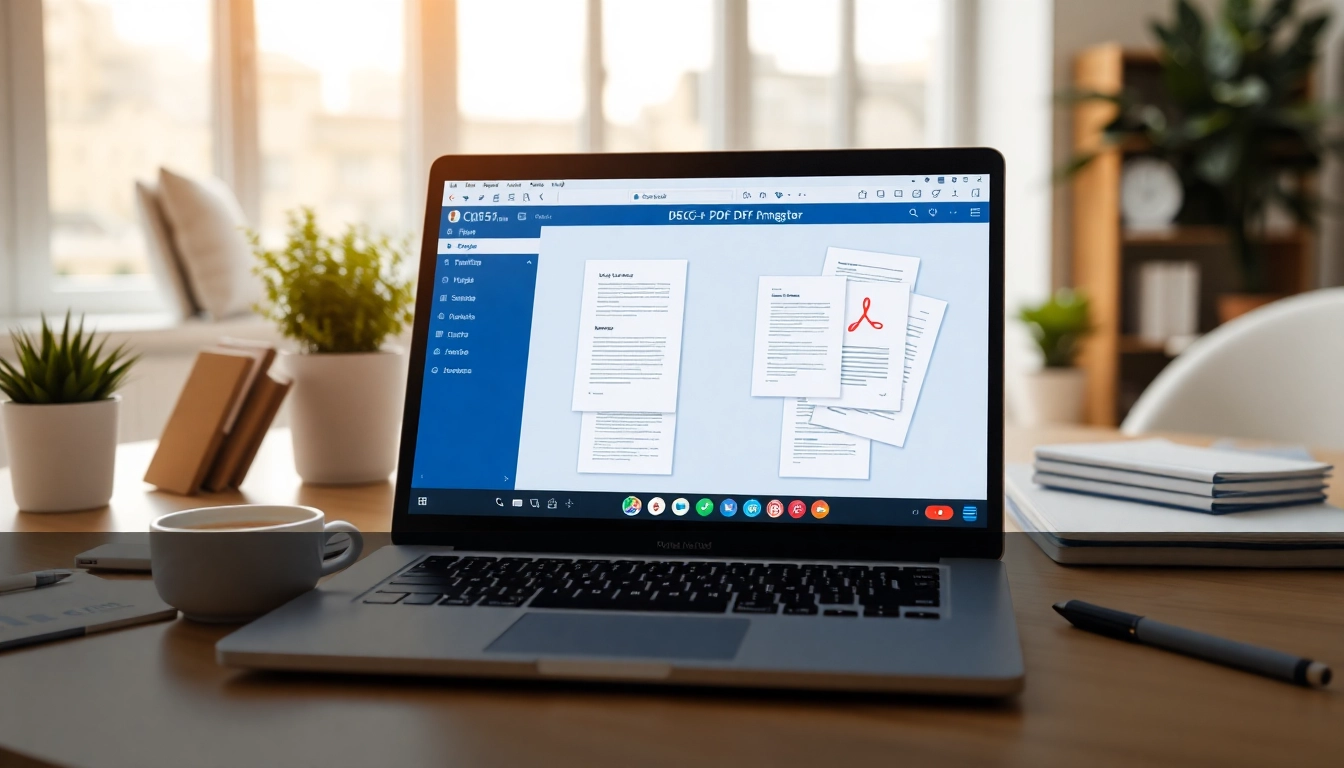
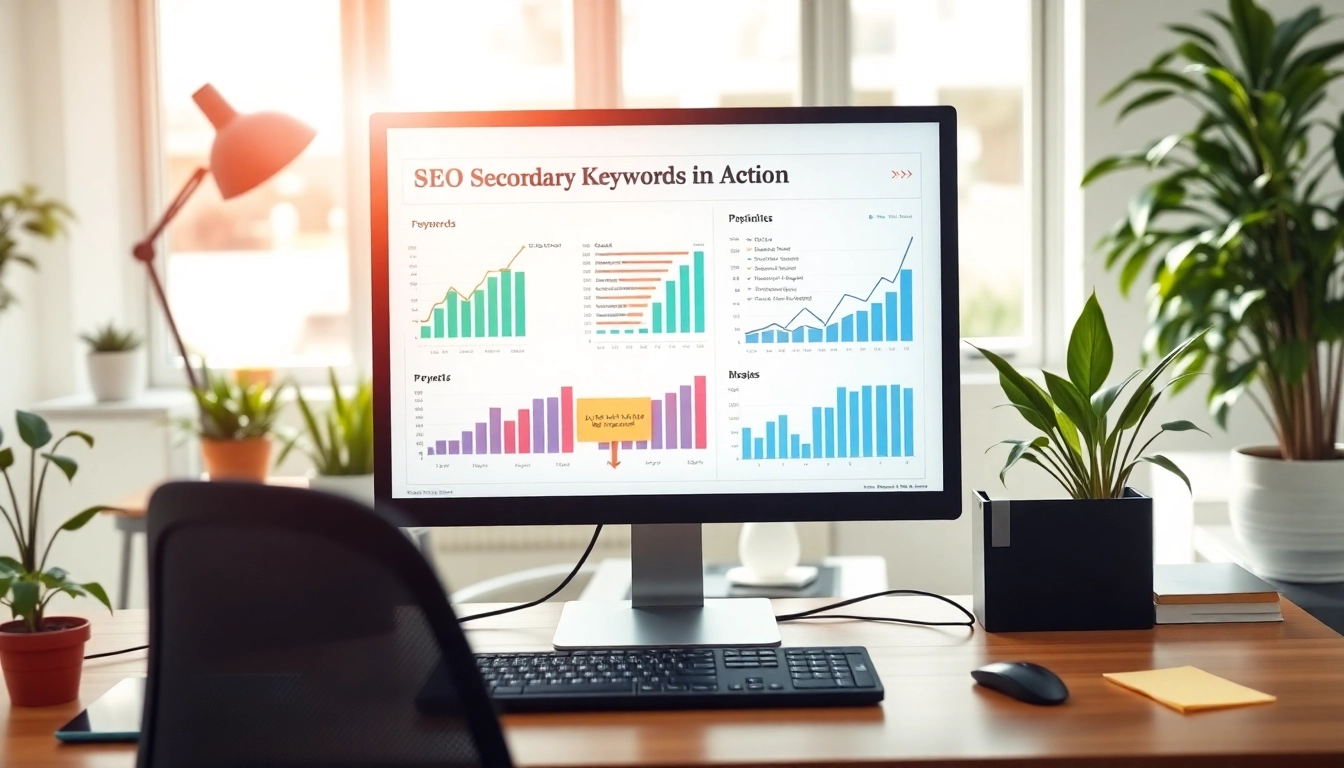

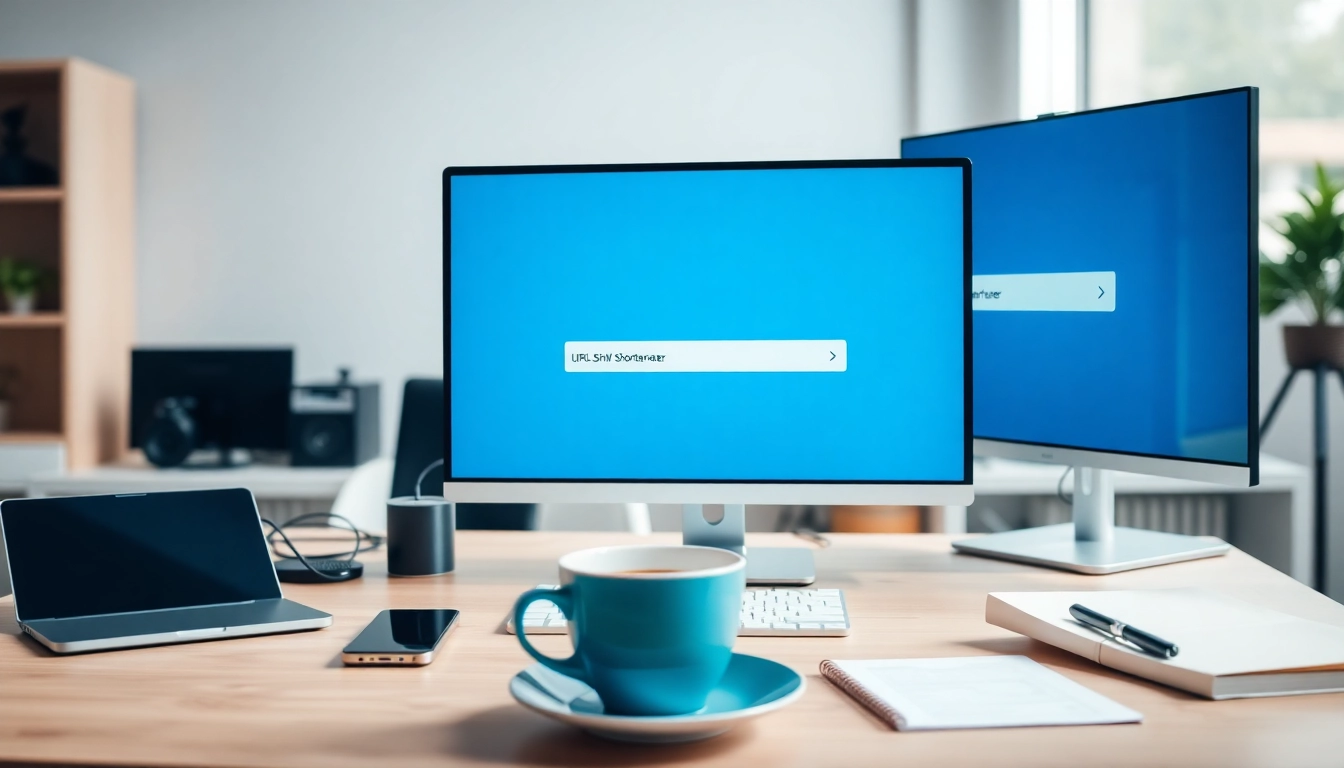
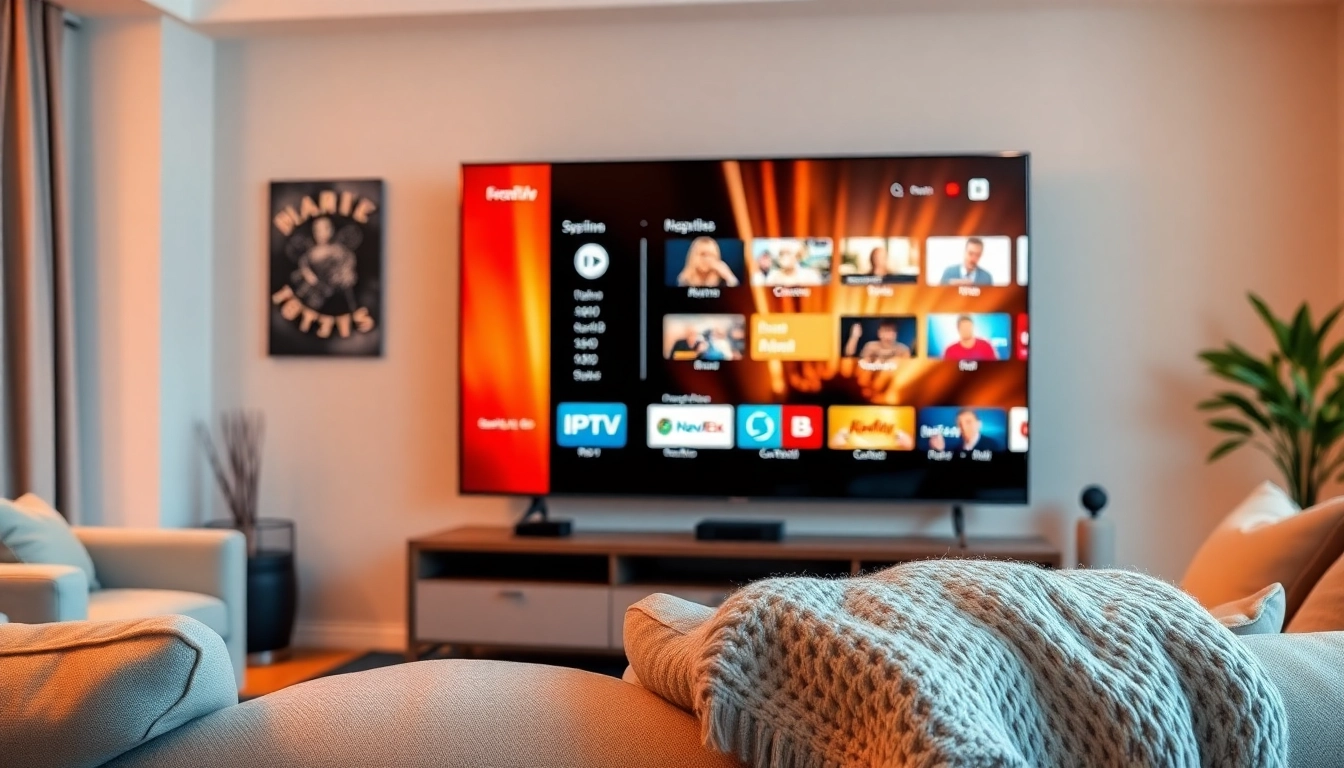







Leave a Reply