Understanding Screenshots on Mac
What is a Screenshot?
A screenshot, also referred to as a screen capture or screen grab, is an image taken of whatever is displayed on a computer screen at a particular moment. Essentially, it allows users to preserve visual content for various purposes, whether for documentation, sharing information, or analytical purposes. On a Mac, screenshots can be taken of the entire screen, specific windows, or selected portions of the screen, making it a versatile tool for any Mac user.
Why Take Screenshots on Mac?
Taking screenshots on a Mac can be an exceptionally beneficial practice for several reasons. First, it allows users to quickly share visual information without the need for lengthy explanations. For instance, if you’re encountering a software bug, capturing a screenshot of the error can effectively convey the problem to tech support. Second, screenshots are an excellent way to save important information, such as receipts or articles, for later reference. Furthermore, in an age driven by social media, sharing a screenshot of interesting conversations or content can engage more viewers. Additionally, for teachers and students alike, capturing course materials or notes can facilitate effective study practices. It’s also essential to understand how to screenshot on Mac to fully leverage its capabilities.
Common Challenges Faced
Despite its usefulness, many users encounter challenges when taking screenshots on a Mac. Common issues include not being sure of the right keyboard shortcuts or confusion over where the screenshots are saved. Additionally, some users find it difficult to take screenshots of selected areas, leading to frustration. Understanding these hurdles beforehand can allow users to navigate the screenshot process more efficiently, enhancing their overall experience.
How to Screenshot on Mac: Basic Techniques
Capturing the Entire Screen
One of the simplest methods to take a screenshot on a Mac is to capture the entire screen. To do this, users can press Command (⌘) + Shift + 3. This keystroke will immediately take a screenshot of everything displayed on the screen and save it to the desktop by default. For Mac users needing to capture the entire screen frequently, understanding this shortcut can streamline their workflow significantly.
Taking a Screenshot of a Selected Area
For those instances where only a portion of the screen is required, macOS allows users to capture selected areas. By pressing Command (⌘) + Shift + 4, the cursor changes to a crosshair, enabling the user to click and drag to create a rectangular selection over the desired area. Releasing the mouse button completes the screenshot, which will be saved to the desktop. This feature is particularly useful for focusing in on specific details, from important sections of documents to interesting snippets on web pages.
Saving and Organizing Your Screenshots
By default, screenshots are saved to the desktop in PNG format, which is ideal for retaining high-quality images. However, this can lead to a crowded desktop over time. To avoid clutter, users can create a dedicated folder for screenshots or utilize the Settings to change the saving location. To change the default screenshot saving location, use the Screenshot application (accessible via Command (⌘) + Shift + 5) to customize settings for saving paths as well as file formats.
Advanced Screenshot Techniques
Editing Your Screenshots on Mac
Editing screenshots can enhance their utility, allowing users to emphasize particular sections or add notes. After taking a screenshot, a preview may appear in the corner of the screen. Clicking on this preview opens the Markup tool, which features various options to annotate, crop, or highlight portions of the image. These functions are particularly handy when users need to provide feedback or clarify specific information in their screenshots.
Using Keyboard Shortcuts Effectively
Mastering keyboard shortcuts not only speeds up the screenshot process but also minimizes frustration. In addition to the basic shortcuts for capturing the entire screen and a selected area, other options exist for saving and sharing. For instance, pressing Command (⌘) + Control + Shift + 3 will copy the entire screen to the clipboard instead of saving it directly, allowing for easy pasting into applications like Word or Photoshop. Understanding and utilizing these shortcuts can lead to a more efficient and productive setup.
Utilizing Third-Party Tools
While macOS includes robust screenshot features, various third-party applications can further enhance the screenshot experience. Tools like Snagit or Lightshot offer additional functionalities, allowing for advanced editing, cloud storage, and even collaboration features. These applications can provide more flexibility and customization for users who frequently rely on screenshots as part of their workflow.
Sharing Screenshots from Your Mac
Sharing Directly via Email
Sharing screenshots directly via email is straightforward on a Mac. After taking a screenshot, users can open their email client and insert the image into the email body or attach it as a file. This method is effective for collaborating on projects or sharing important documents rapidly. Consider adding a brief description or context for the screenshot to ensure recipients know its significance.
Using Social Media Platforms
For a more informal sharing method, screenshots can be shared directly on social media platforms. Users can simply upload the screenshot from their desktop or drag it into their social media posts. Platforms like Twitter and Facebook allow for instant sharing, helping to generate discussions or convey reactions quickly. Its effectiveness in engaging followers also makes it a popular tool among influencers and businesses alike.
Storing Screenshots in Cloud Services
With the increasing importance of data security and accessibility, utilizing cloud services for storing screenshots is an advantageous practice. Cloud solutions such as Google Drive, Dropbox, or iCloud can be integrated into one’s workflow to automatically save screenshots. This ensures that various versions of important screenshots are securely preserved and can be accessed from any device, offering convenience alongside risk management.
Troubleshooting Common Issues
What If Screenshots Aren’t Saving?
If users find that their screenshots are not saving as expected, the first step is to check the designated save location. It might redirect to an unexpected folder, or notification settings may prevent the function from operating correctly. Additionally, ensuring that macOS is updated can resolve potential bugs affecting screenshot functionality. Users may also explore permissions settings, making sure the application has adequate rights to save files.
Understanding File Formats
Mac screenshots are typically saved as PNG files, a format known for its high quality and lossless compression. For those seeking smaller file sizes for easier sharing, it might be worth converting screenshots to JPEG or other formats after saving. Many image editing tools available on macOS can facilitate this process, enabling users to balance quality and size based on their needs.
Resolving Shortcut Conflicts
At times, keyboard shortcuts may conflict with other applications or system functions, preventing screenshots from being taken as intended. To remedy this, users can modify the keyboard shortcuts within the Mac’s System Preferences. Under the Keyboard section, users can identify and adjust conflicting shortcuts, allowing for a smoother screenshot experience tailored to their specific usage habits.



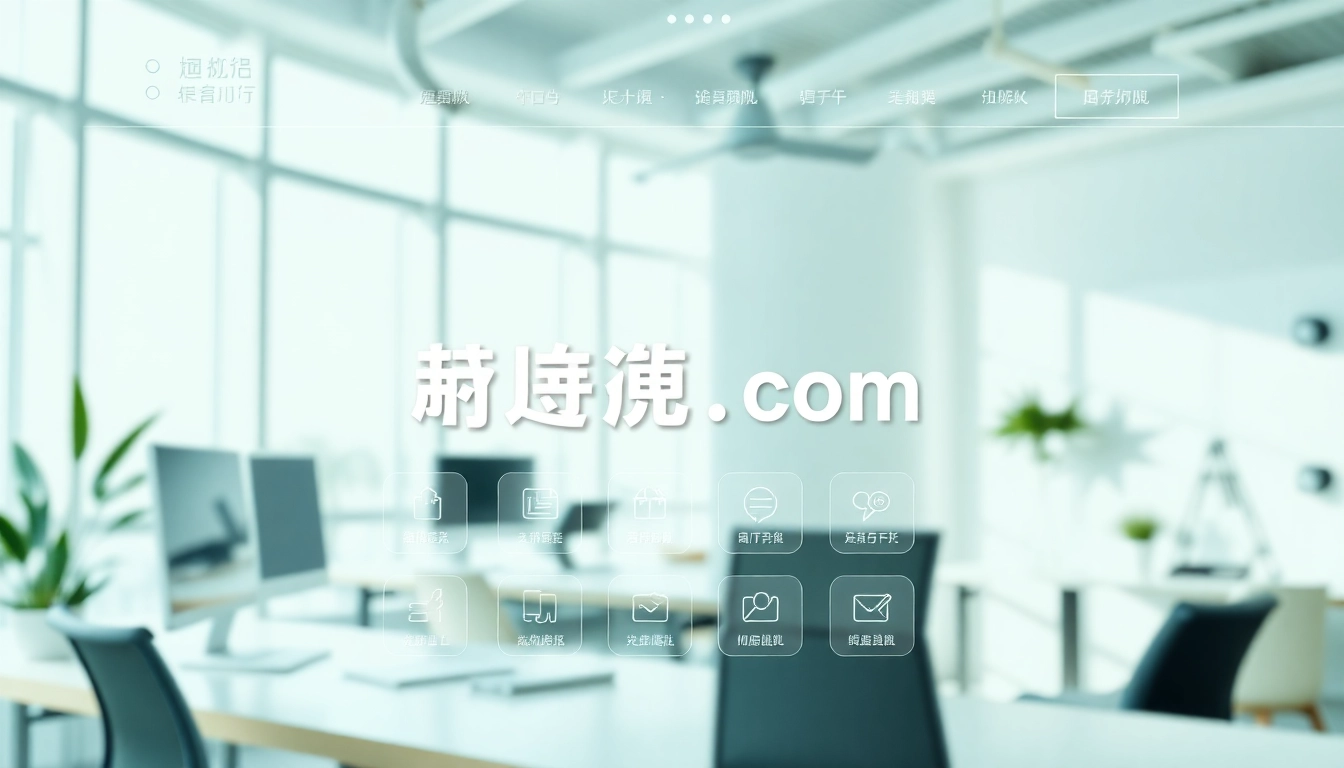






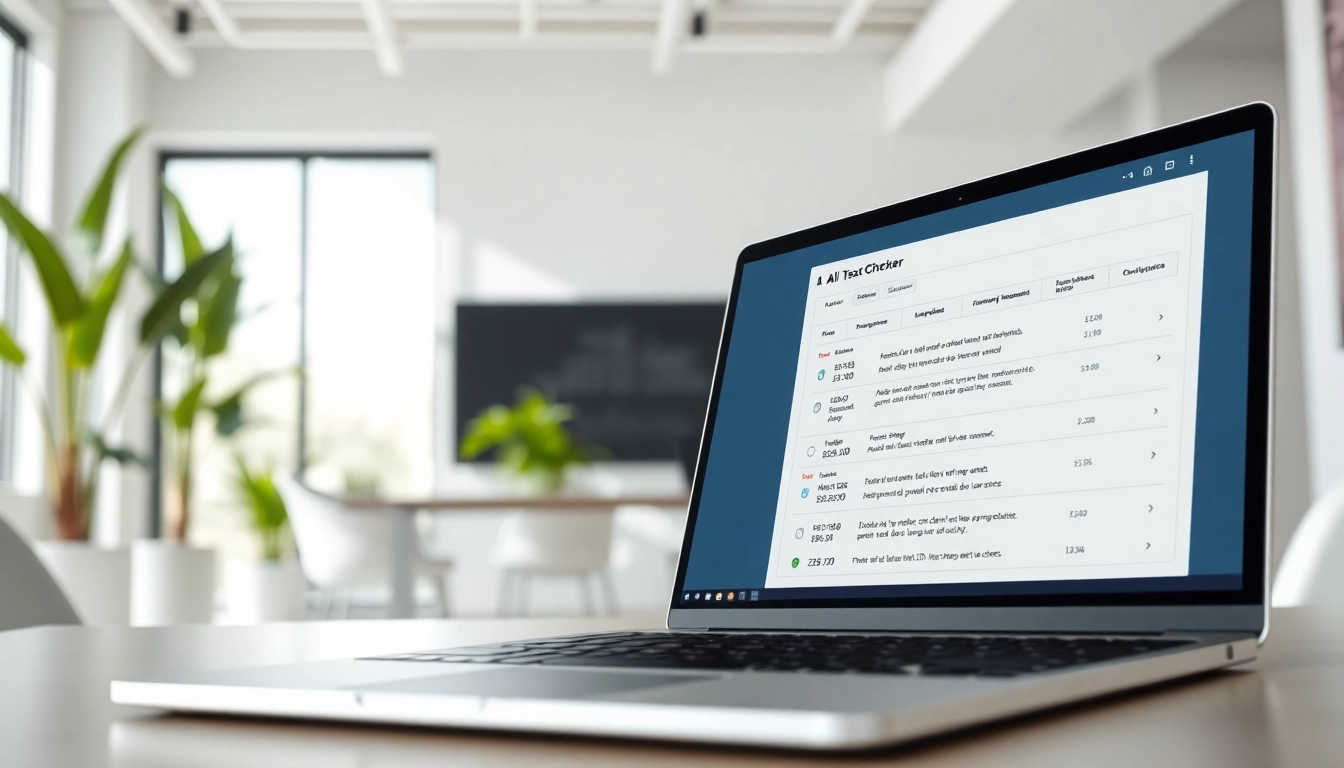
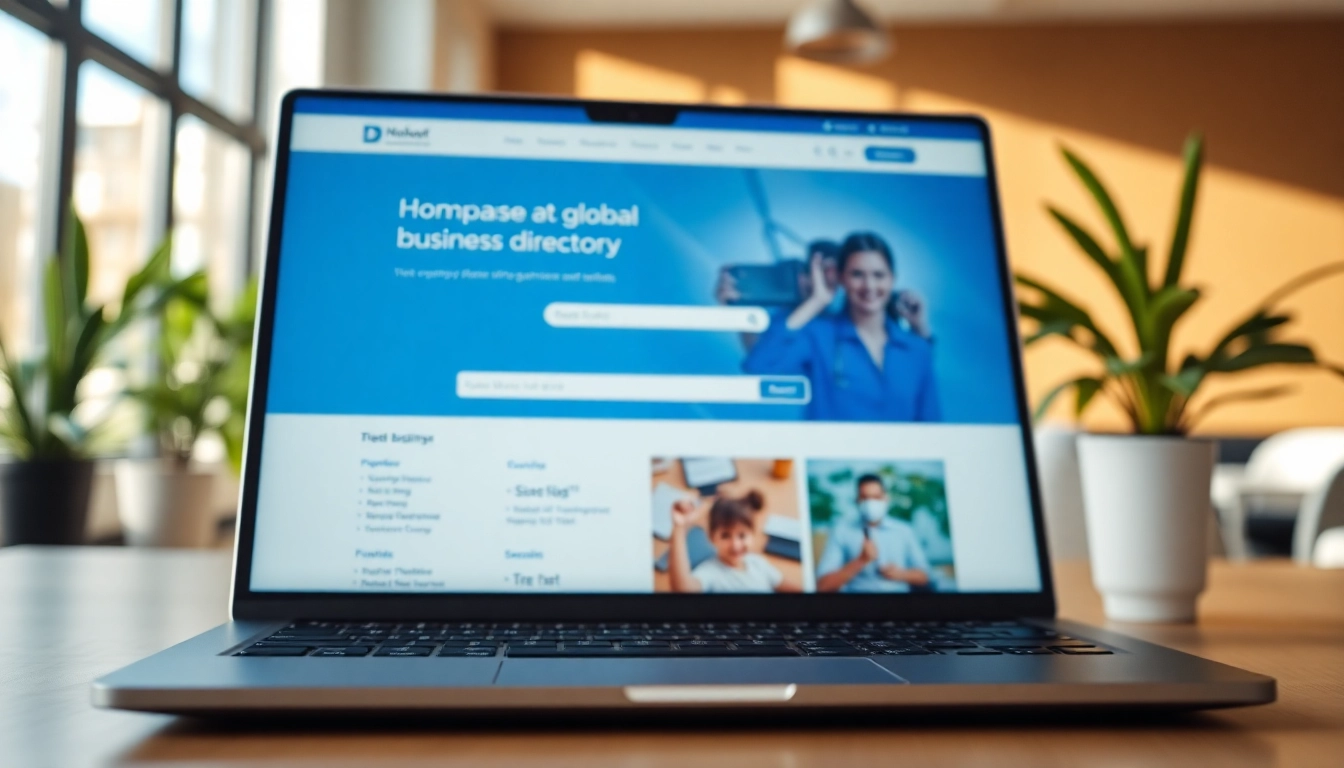

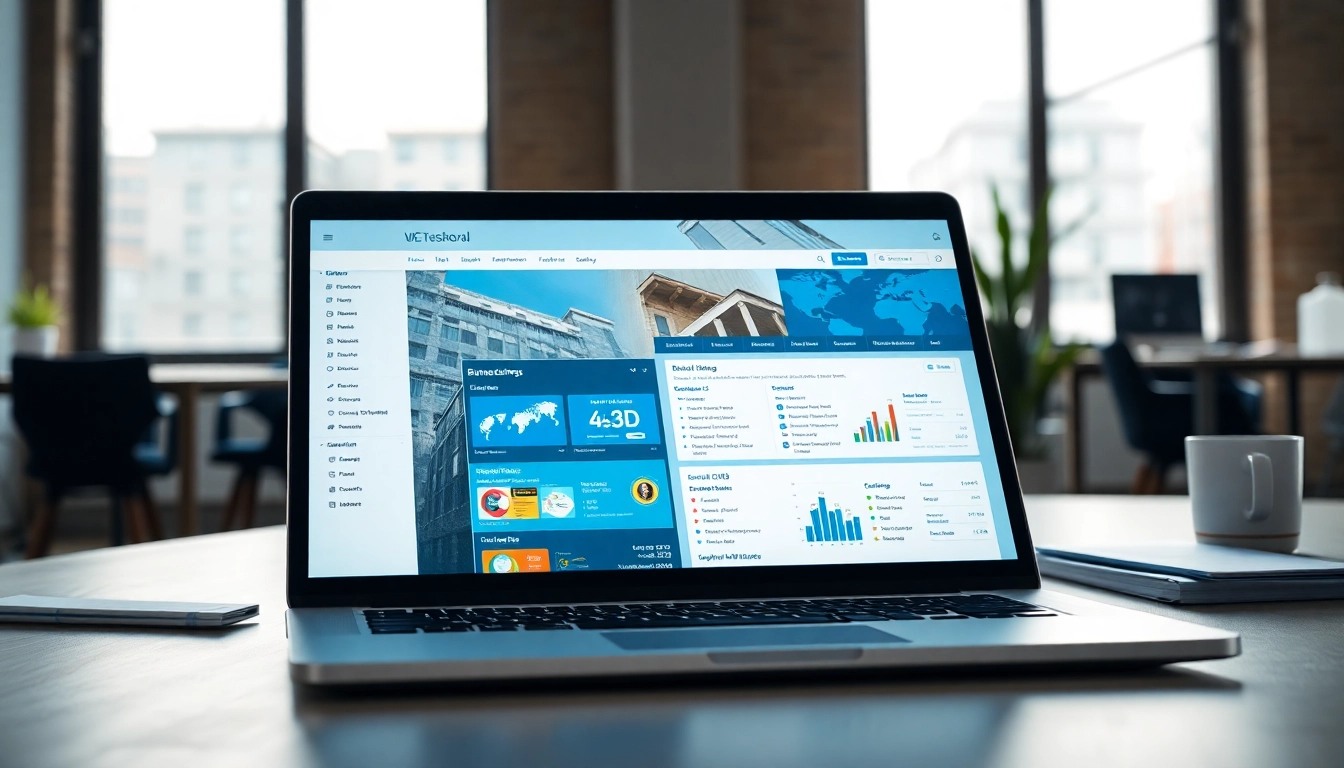

Leave a Reply